Composing and Editing Issues¶
Composing Issues¶
To file a new issue, choose File → New Issue (⌘N). At a minimum, you must enter a title and a repo to file the issue in, but you may fill out as much or as little information as you want.
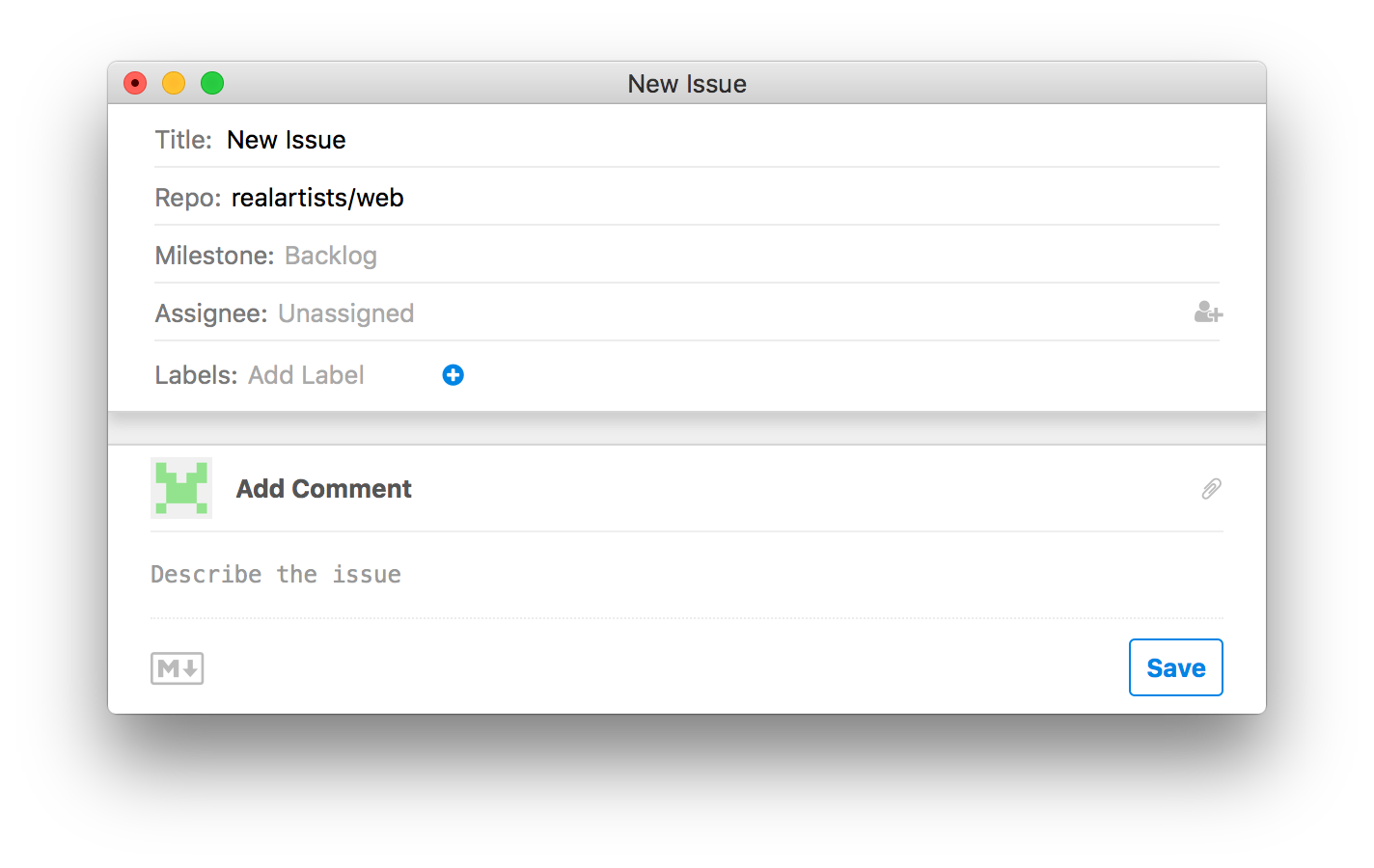
Tip
Use File → Duplicate (⇧⌘S) to file a new issue using the current issue as a template.
Editing Issue Attributes¶
To change the title, milestone, assignee(s), or labels of an issue, simply edit the associated fields. For existing issues, your changes to these attributes are automatically saved when you choose an option or press return in the field, similar to other online collaborative tools.
Issue Comments and Markdown Editing¶
Ship supports everything in GitHub flavored markdown. In addition to what is offered by GitHub, Ship allows for syntax highlighting in issue comments, both for markdown syntax as well as for embedded code snippets.
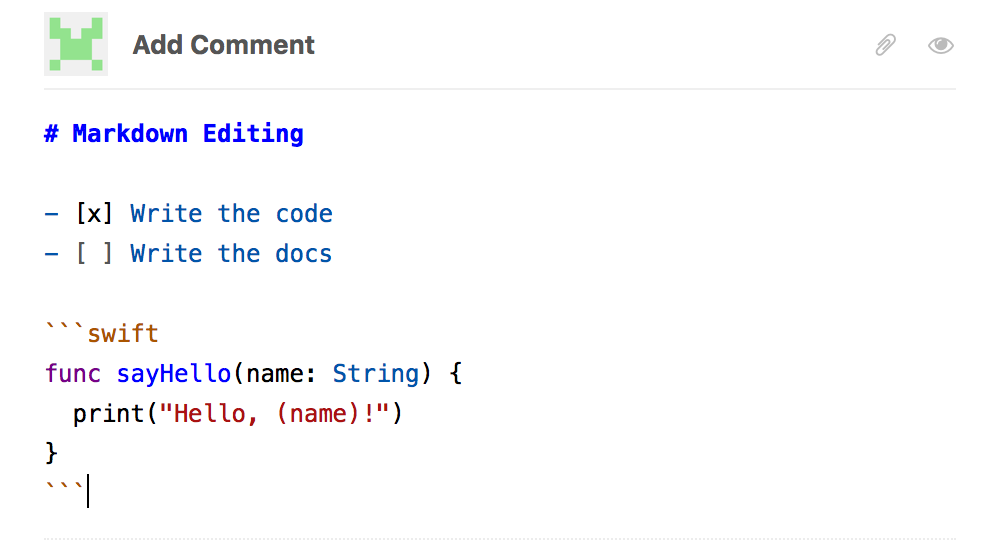
The Format menu provides a convenient reference and Mac standard keyboard shortcuts for many common and uncommon GitHub flavored markdown constructs.
File Attachments¶
Arbitrary files and folders, up to 20MB in size, may be attached to an issue. To attach a file, video, or image and insert a link to it in the Issue, simply drag it into the Add Comment area of the issue, or choose Format → Attach File (⇧⌘A). Additionally, you can paste files, images, or videos directly into the Add Comment area and they will be automatically uploaded and linked to.
Tip
On the Mac you can capture screenshots directly to your clipboard by pressing the control key in addition to the screenshot shortcut. For example, to capture an area of the screen straight to your clipboard, press ⌃⌘⇧4 (ctrl-cmd-shift-4), and then drag to select the area you want. Then, just paste in the Add Comment area of an issue to attach the screenshot.
Tip
A video can be a great way to show what’s happening in an issue. Use Quicktime Player to capture a video of your screen, and attach the file to an issue. When viewed in Ship, an inline video player will be shown. When viewed on the web on github.com, a link to download the video will be provided.
Bulk Editing Issues¶
Using Ship, you can bulk edit any group of issues, even if they aren’t all in the same repo. To bulk edit issues, simply select one or more issues in either browser view or list view, and choose Edit → Bulk Modify Issues, or right click on them.
Tip
To quickly assign issues to a milestone, simply drag them to the milestone’s entry in the overview sidebar.